My buddy Bradley’s article on smartphones and photo management has been making the rounds this week. Here’s his premise:
If you grab a co-worker’s iPhone and they have 2500 photos on the camera roll, then you know they don’t. They’ll just keep taking photos and assume “the cloud” or whatever is backing it up. For a time, it is. That is until their backup hits the mythical 5GB mark and iCloud starts pestering them to remove data or buy more space. Some people buy more space, but most just continue to ignore it and hope Apple has their back. I hate to break it to them after their iPhone takes a swim in the lake, but they don’t. Multiple companies are stepping up and trying to solve this problem in different ways, though.
Bradley lists Dropbox,Google+ and Everpix as solutions to the problem of backing up the iPhone’s Camera Roll.
About a year ago, I exported all my photos form Aperture and started storing them on Dropbox.
I’ve really come to enjoy this setup. I have access to all of my photos as long as I have an Internet connection. They are safe and sound not only in Dropbox, but on both of my Macs, their Time Machine Backups and their respective CrashPlan accounts.
(It’s the only thing I use Cover Flow for in Finder.)
When I initially moved to Dropbox for my photo management, I was letting Photo Stream and some AppleScript import my photos into a folder that Hazel would watch. The app would rename the photos based on the time they were taken automatically.
When enabled, the feature creates a “Camera Uploads” folder on the root level of the Dropbox folder. I have Hazel watching that folder, and set to automatically move images and movies into a folder inside my Photo Library folder named “aaa Process.” Once a file appears in that folder, Hazel renames it in this format:
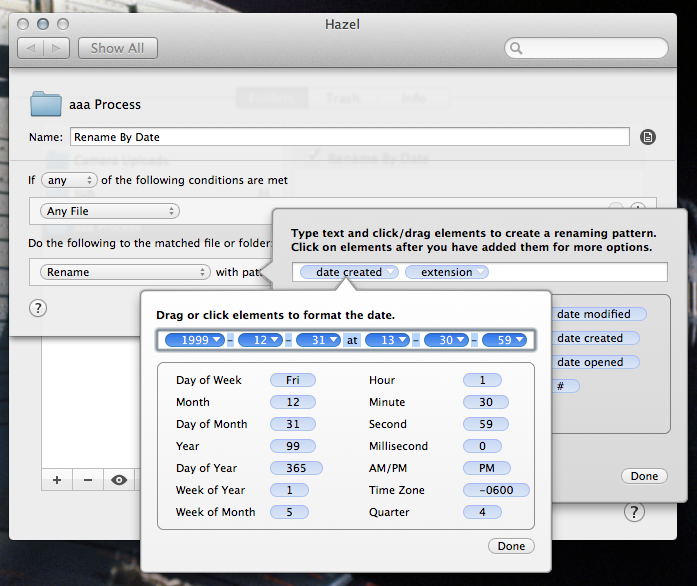
This system lets me open the Dropbox app and simply wait a moment to have all of my pictures in the Process folder, ready to be sorted, shared and/or deleted. I don’t have to find a cable or worry about iCloud. (I do still have to manually clear the Camera Roll, but Dropbox is smart enough to only upload new images.) I also don’t get duplicate file names, unless I’ve shot something in HDR mode on the phone. Those files simply have a –1 added to the file name.
Since buying my first micro four-thirds camera earlier this year, I’m shooting with my iPhone less and less.
To get those images into my system, I have Image Capture on my Mac set to import from the SD card right into my aaa Process folder. Hazel sees them and they get named with the exact same rule iPhone-shot images are.
I know this setup is nerdy, but it’s not all that complicated. I get all of the benefits of using Dropbox and Finder, and don’t have to worry about dealing with iPhoto or Aperture, both of which need some serious attention from Apple. I can edit my images in whatever app I want, save them and know they are synced to my computers and being backed up with no extra effort on my part.
